Add Videos to Shop Page
Learn how to add a video from video platforms like YouTube and Vimeo to your page in your shop.
Steps to Add a Video to a Shop
You first need to create a page on your Subscribie shop.
For YouTube:
Step 1: Go to the youtube video that you would like to add to your Subscribie Store and click the share button that is below the video.
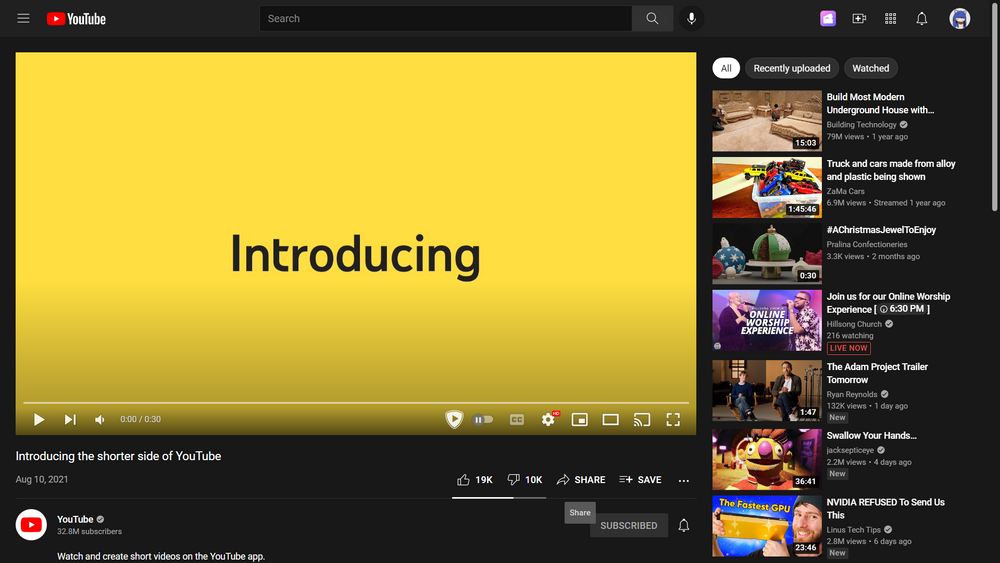
Step 2: Select “Embed” and copy the text that is shown in the “Embed Video” box.
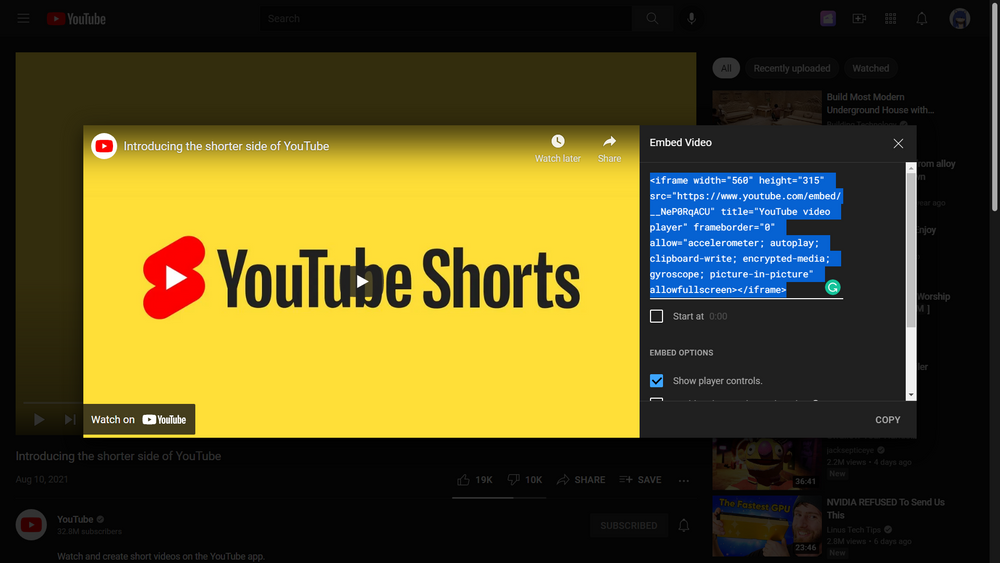
Step 3: Go to the “modules” section on your Subscribie Store Dashboard and select “List Pages.”
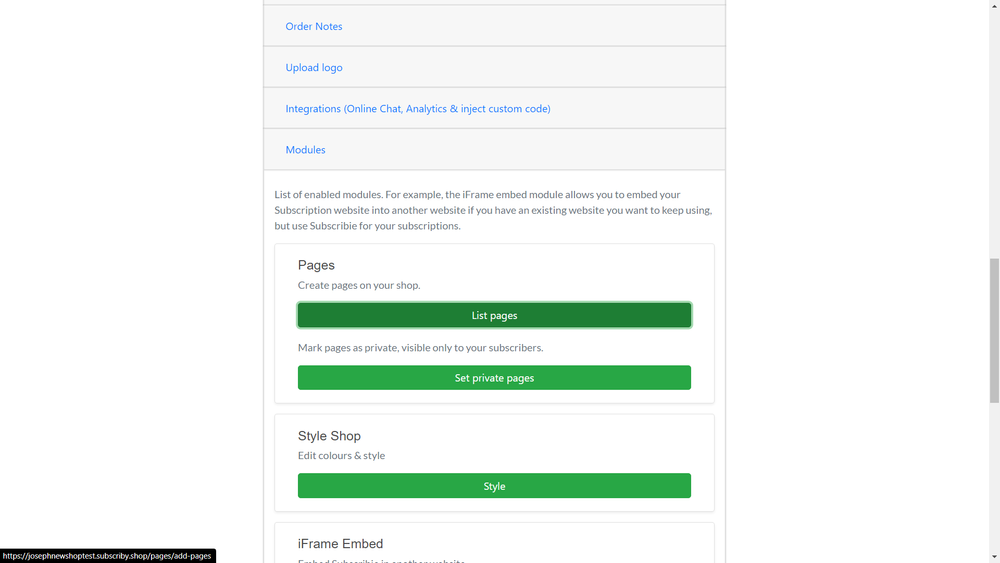
Step 4: Go to the desired page in Subscribie’s Dashboard and select the “Link” icon 🔗
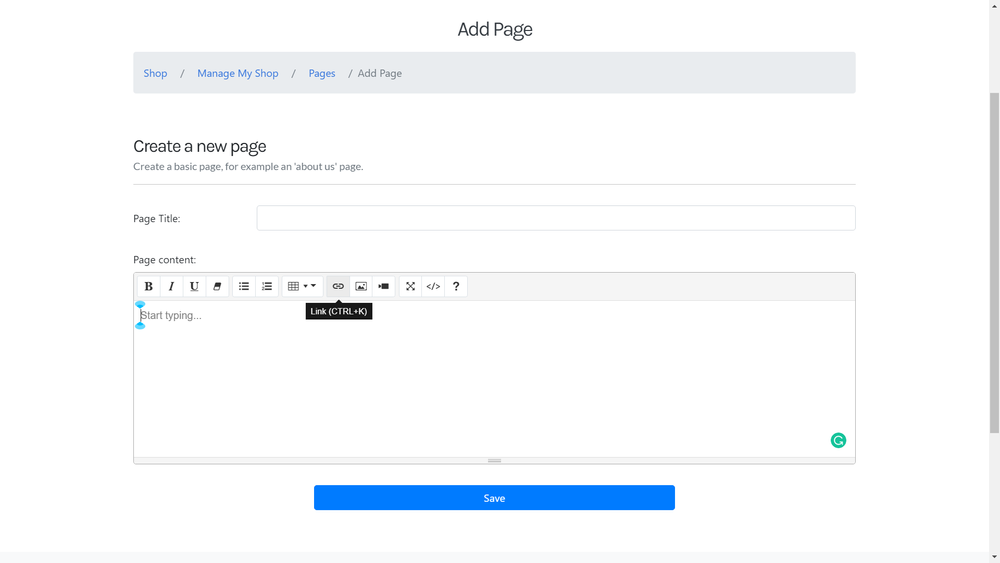
Step 5: Paste the text you copied in the “To what URL should this link go?” box.
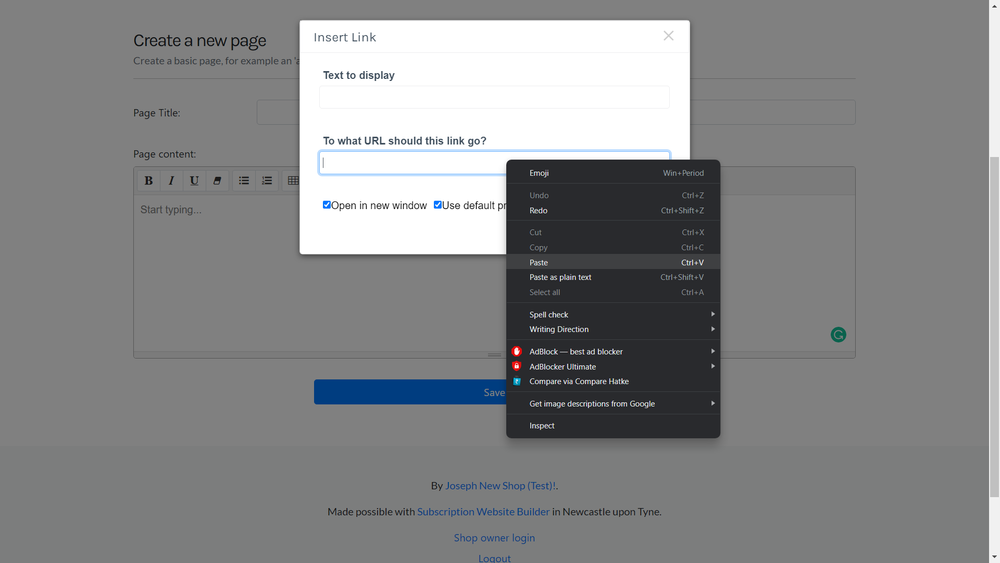
Step 6: Click “Insert Link”
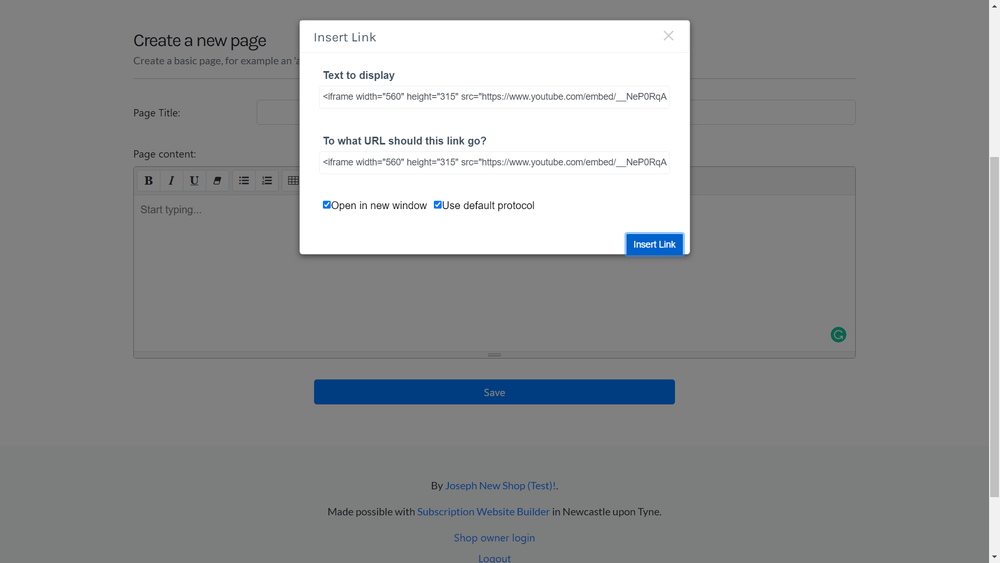
Is there any way to stop YouTube from recommending other videos at the end of my video?
Yes! To remove all recommended videos from showing at the end of your video, add ?rel=0 after the video URL in the code copied from the embed box. For example:
<iframe width="560" height="315" src="https://www.youtube.com/embed/nPSa946m2C8?rel=0" frameborder="0" allow="autoplay; encrypted-media" allowfullscreen></iframe>
For Vimeo:
Step 1: Go to the Vimeo video that you would like to add to your Subscribie Store and click the share button that is below the video.
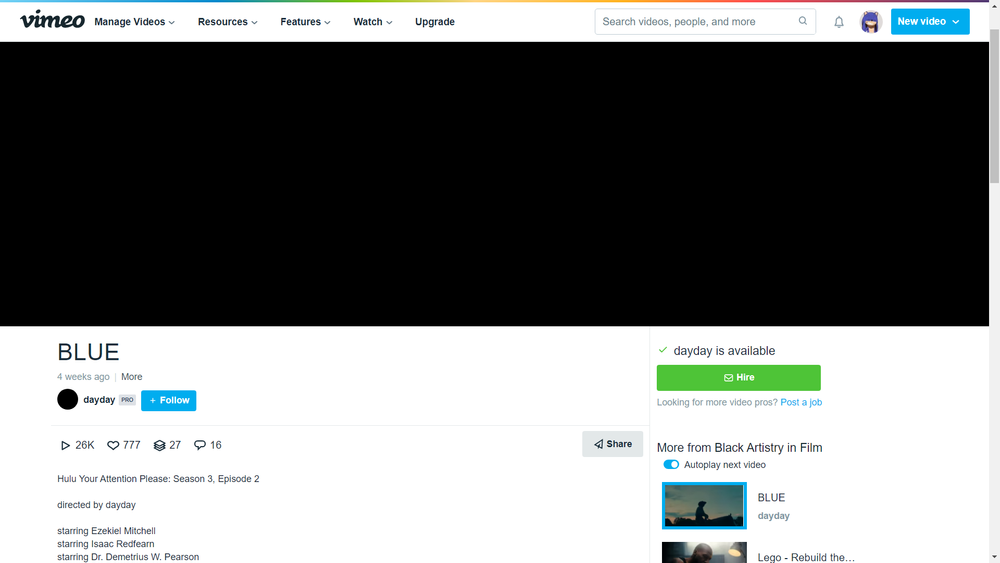
Step 2: Select the text shown in the “Embed” box.
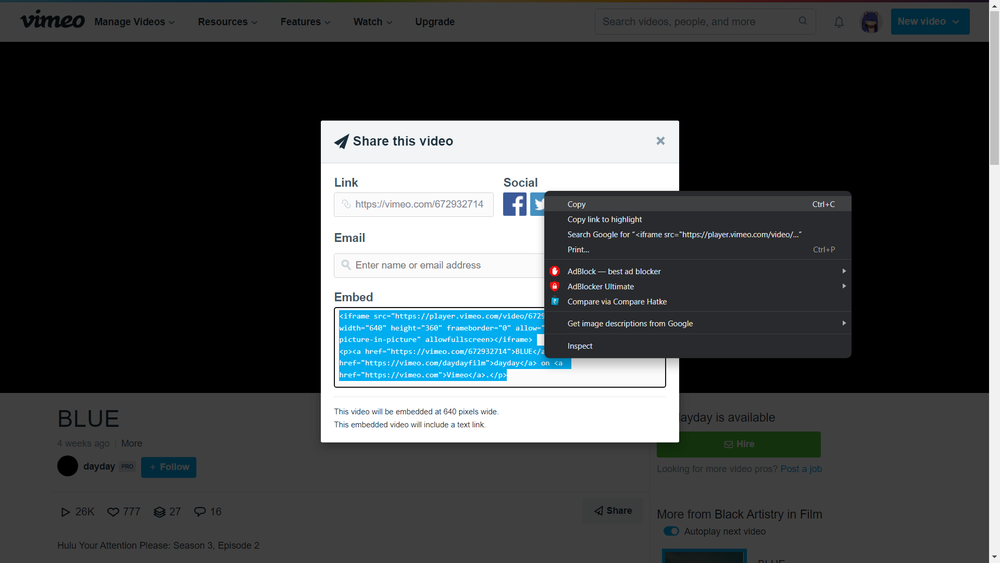
Step 3: Go to the “modules” section on your Subscribie Store Dashboard and select “List Pages”
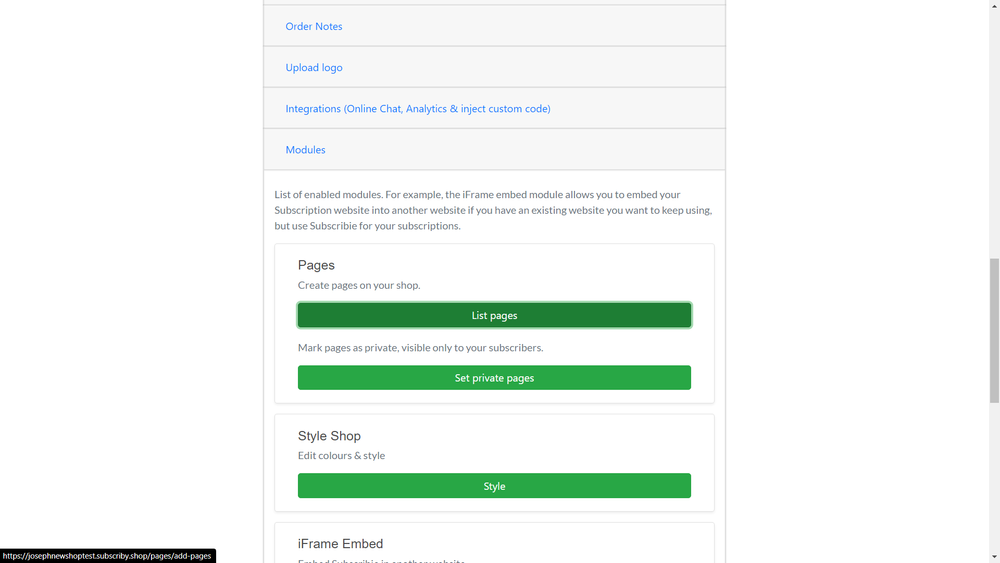
Step 4: Go to your desired page in Subscribie’s Dashboard and select the “Link” icon 🔗
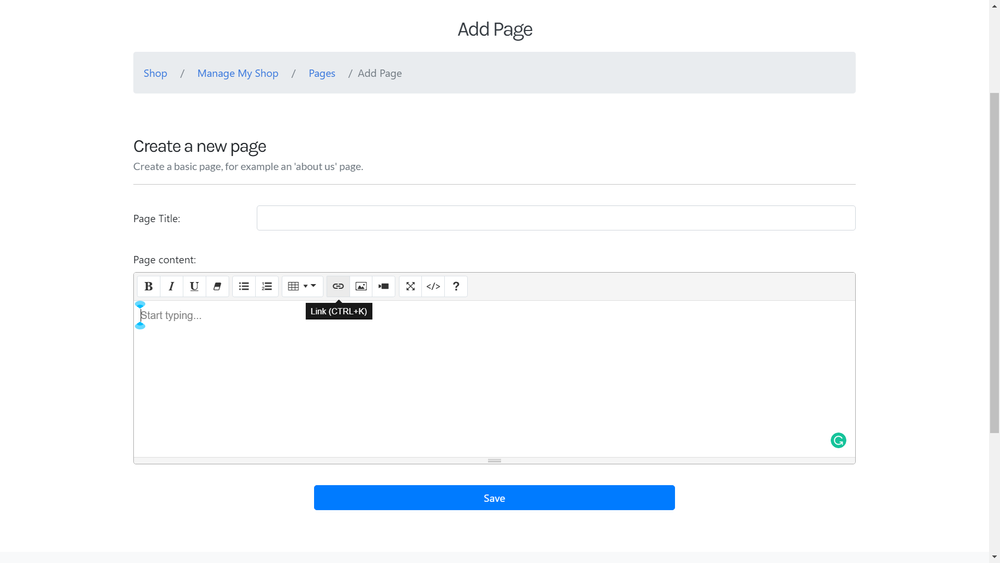
Step 5: Paste the text you copied in the “To what URL should this link go?” box.
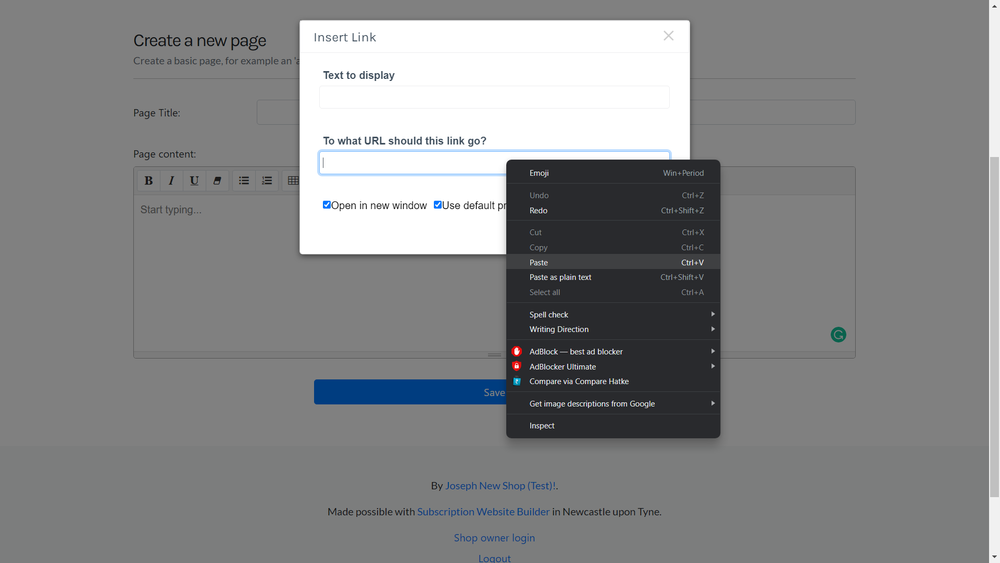
Step 6: Click “Insert Link”.
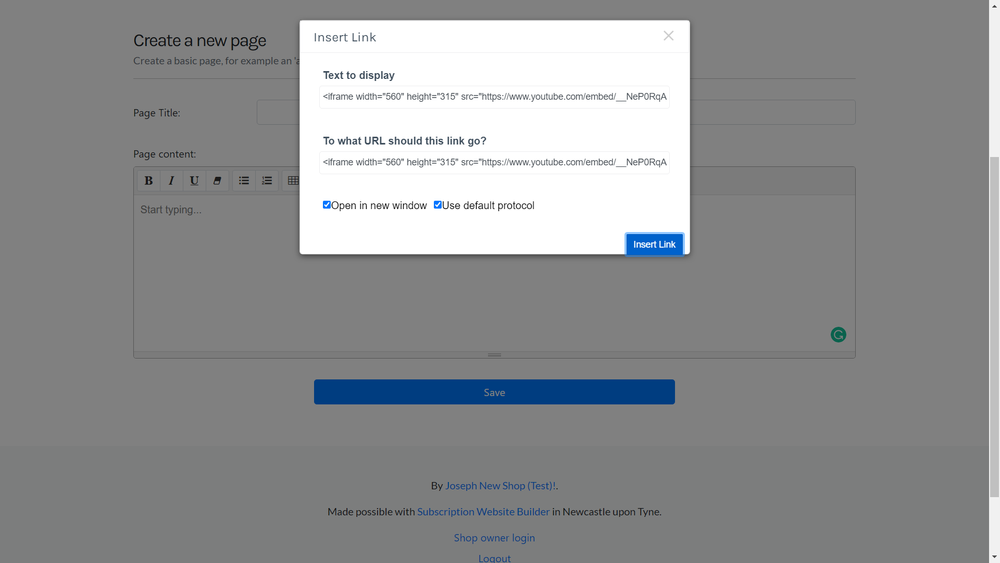
Now you have a working video embeded in your shop page!
If you’d like, you can make these pages private.