Add Terms and Conditions
Adding Terms and Conditions to your plans allows you to clearly set out the details of your plans terms. This can be viewed by the subsciber when signing up to your subscription.
Terms and Conditions helpful documents to fall back on should disputes arise.
Steps to Add Terms and Conditions
Step 1: In your Shop’s Dashboard, select “Manage Documents” under Edit / Add Plans
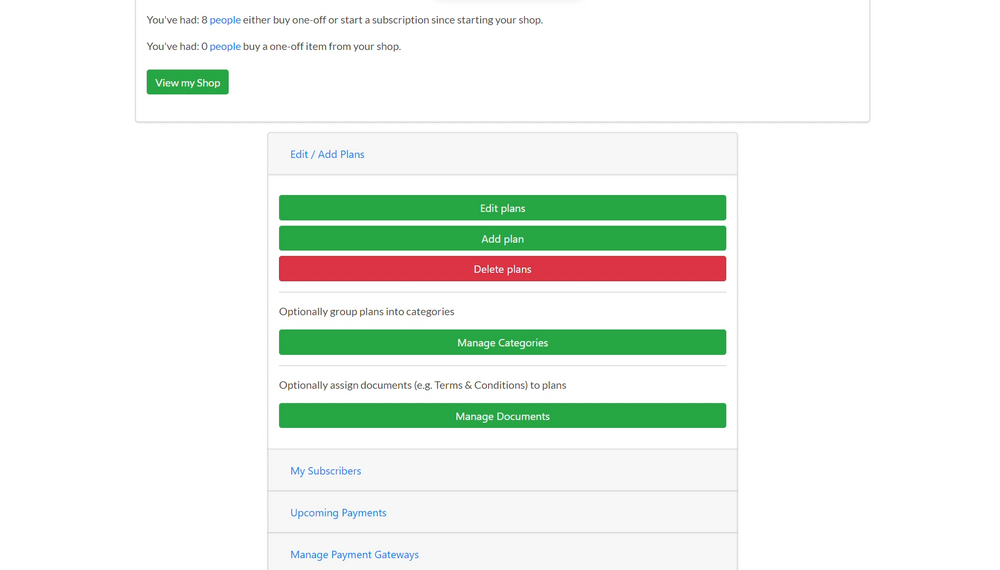
Step 2: Click Add Documents.
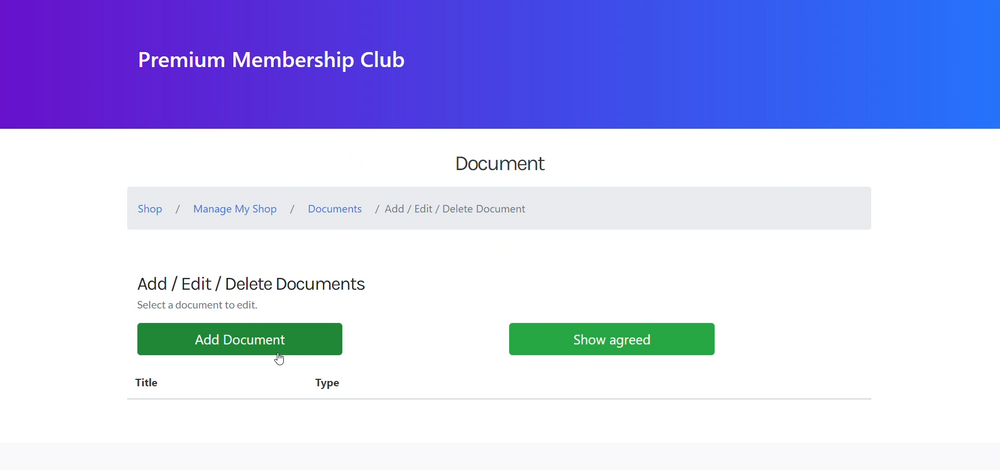
Step 3: Add the Name and Contents for your Terms and Conditions. Then click Save.
Choose Terms and Conditions as the Document Type
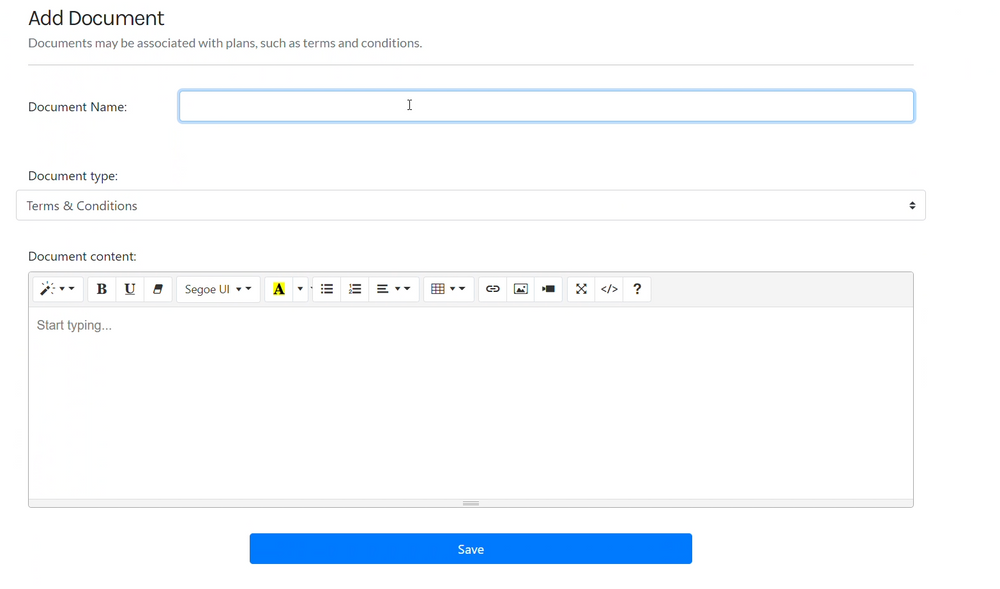
Step 4: Now, click “Assign Plans to this document”
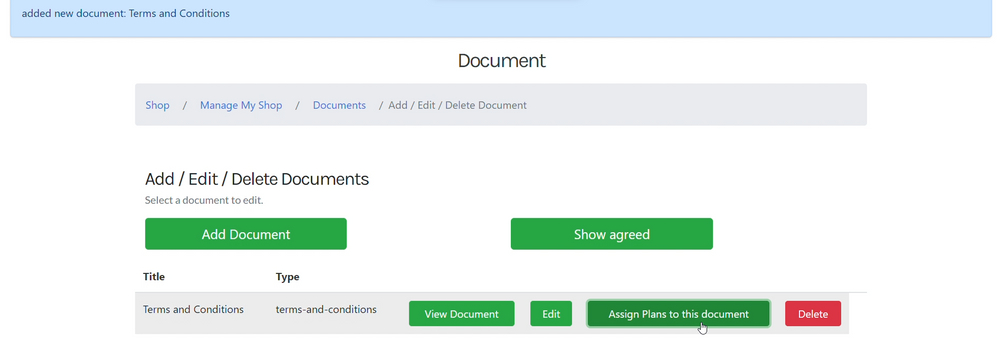
Step 5: Choose the plans you would like to add the Terms and Conditions to and click Save.
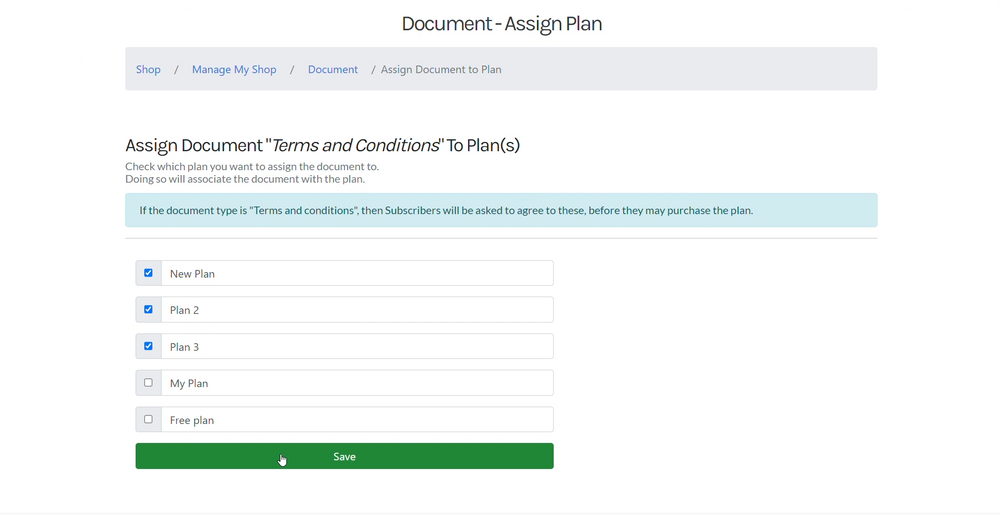
You have now added terms and conditions to your plans!
Are you looking for a way to add documents to your subscription instead? Check out our guide to adding documents to your subscription plans.