Edit an Existing Subscription Plan
Steps to Edit an Existing Subscription Plan
This does not affect other subscribers in the existing subscription.
Step 1: Log into your Dashboard.
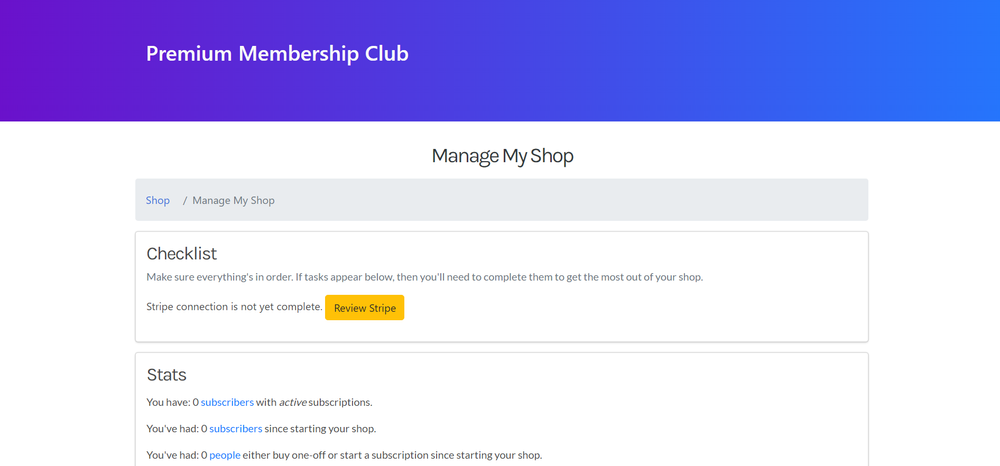
Step 2: Under the “Edit/Add Plans” section, click “Edit Plan”.
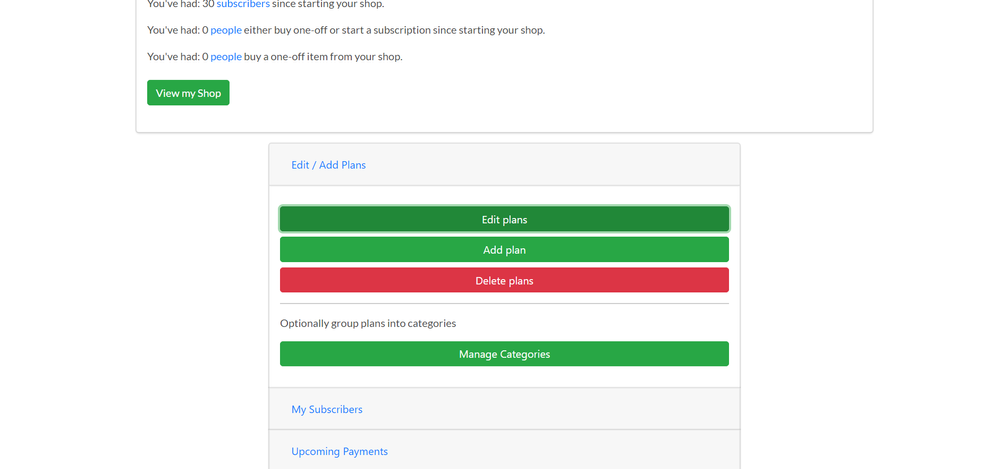
Step 3: Now, choose the plan you would like to edit.
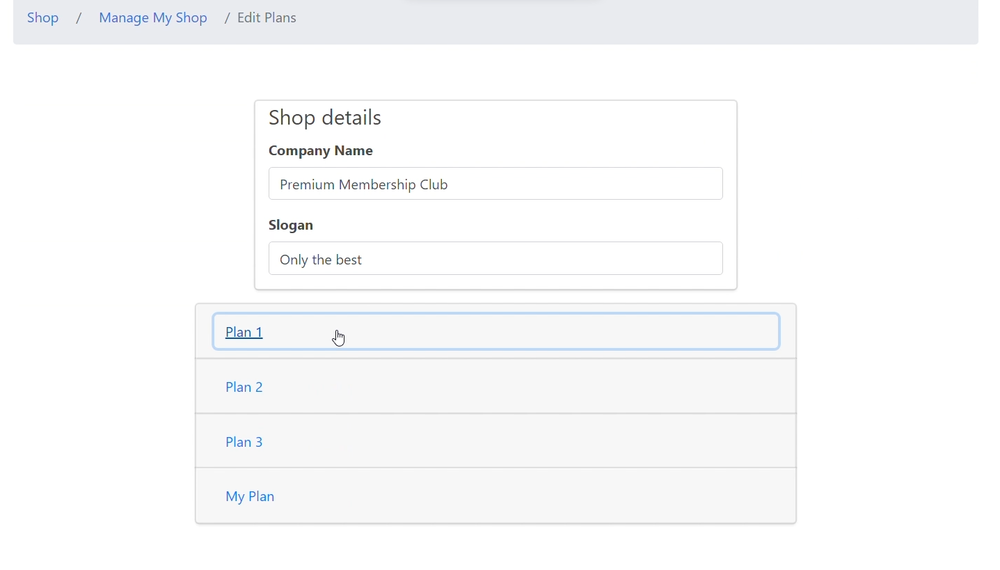
Step 4: Here, you will be able to:
Edit the name of the plan
You can change the name of your plan, remove the existing name and add the name you would like to change to
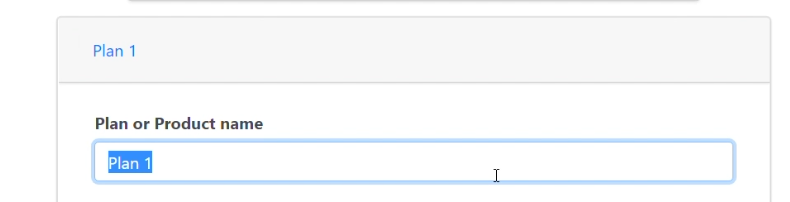
Edit the points of the plan
Points are an important part of plans and if you messed up or feel like changing your plan points, you can alter them here
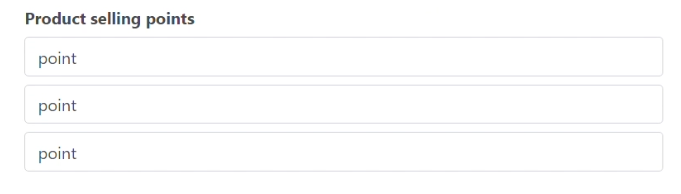
Add an image to your plan
Sometimes an image can say more than a thousand words, so feel free to add an image to the plan that best represents it!
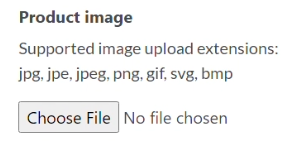
Change the price
Input the wrong price during the set-up process or feel like changing it up a bit? Then feel free to edit the price of the plan. Here you can also add an upfront cost, the interval (weekly, monthly or yearly) and an option to add a free trial.
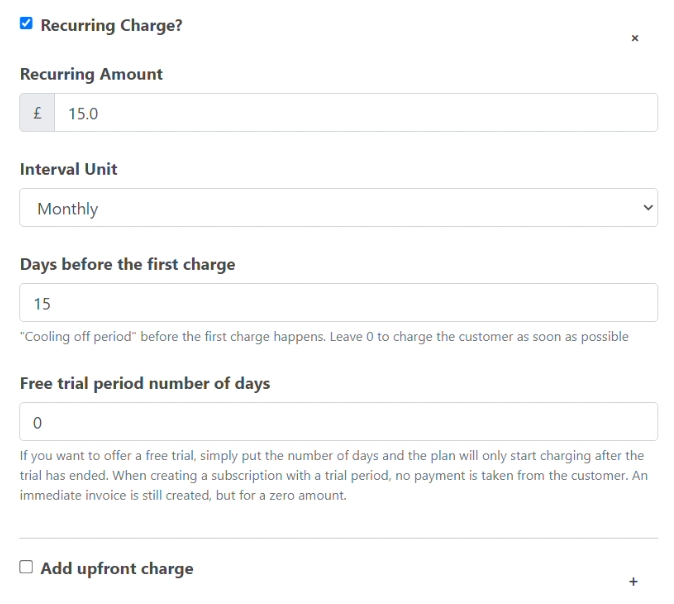
Add a plan description
In this description field, write up what your plan is about and let your customers know why your plan is the best!
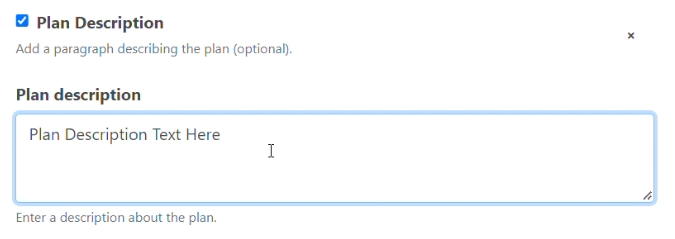
Add the option for a customer note
Sometimes you need notes from customers, fear not! enable this option if you want to receive notes from customers regarding your product or service.

Private Plan
A private plan helps you to keep it hidden from the public and can not be viewed on your shop’s main page, it can be accessed through the plan link (learn more here)

Step 5: Now Click Save.
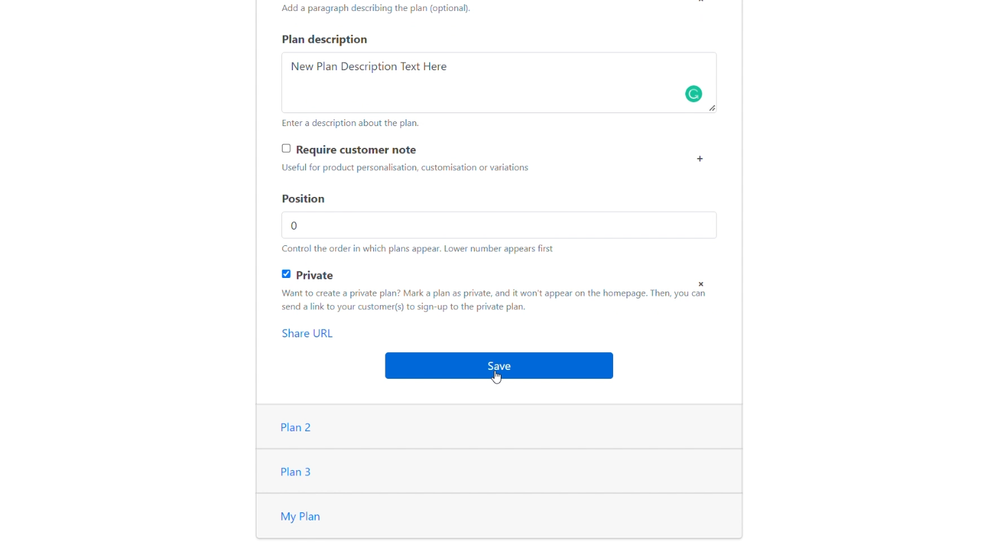
Now, you have successfully edited your plan! Your changes will reflect in your shop.
If you do not have an existing plan and want to create a new one, check out our guide on creating a subscription plan.