Connect Subscription Shop to Stripe
Steps to Connect Stripe to your Subscription Shop
Step 1: In the Shop Dashboard, click “Review Stripe” in your Checklist.
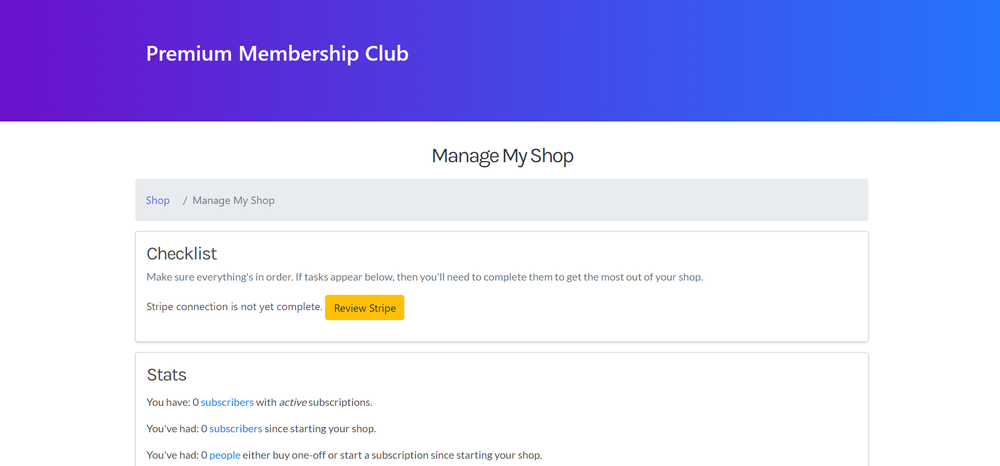
Step 2: Choose your country from the drop down menu. Now choose “Live” under Live/Test mode and click “Start taking live payments”.
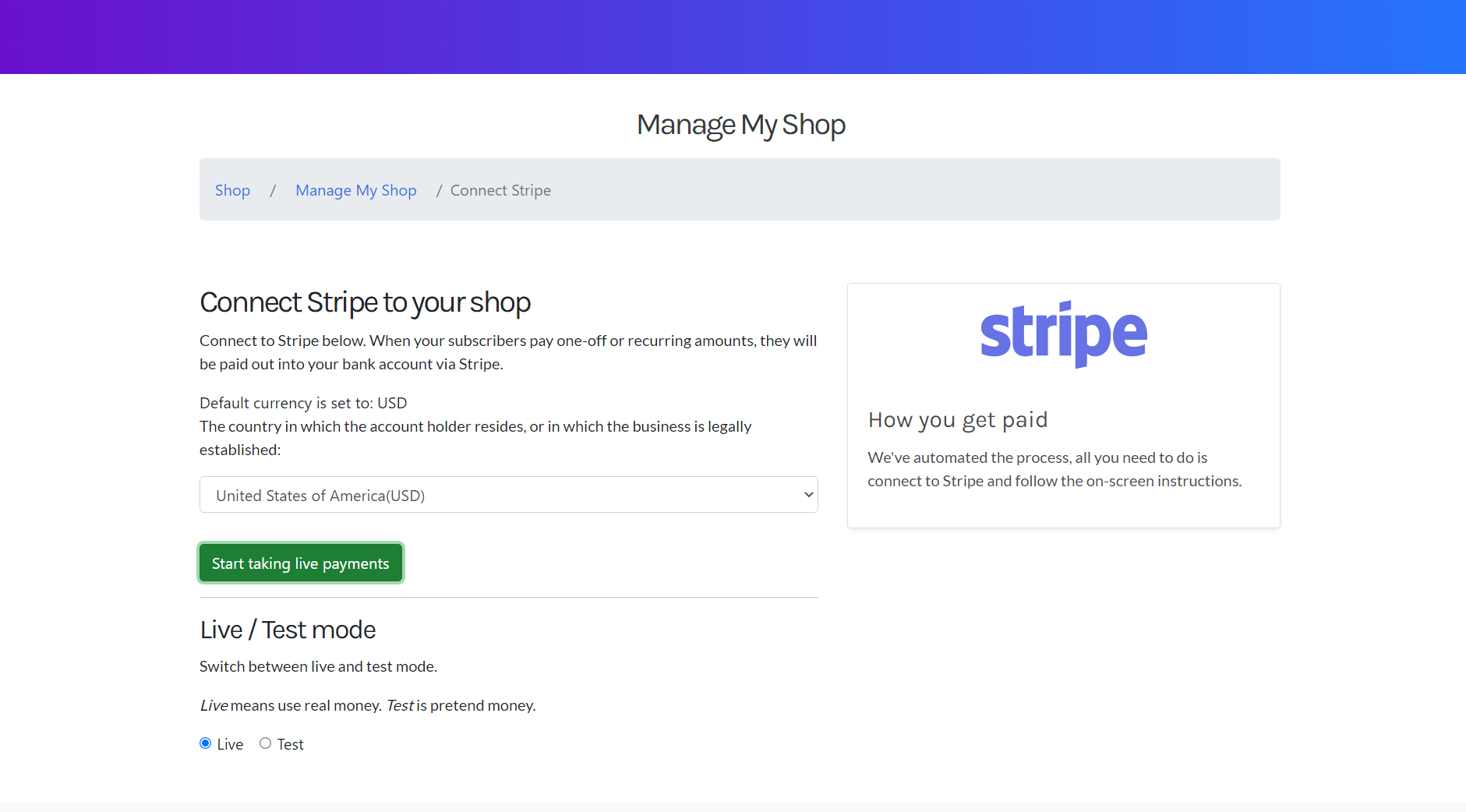
Step 3: Fill out mobile number and email then click continue and enter the six-digit verification code sent to your mobile number.
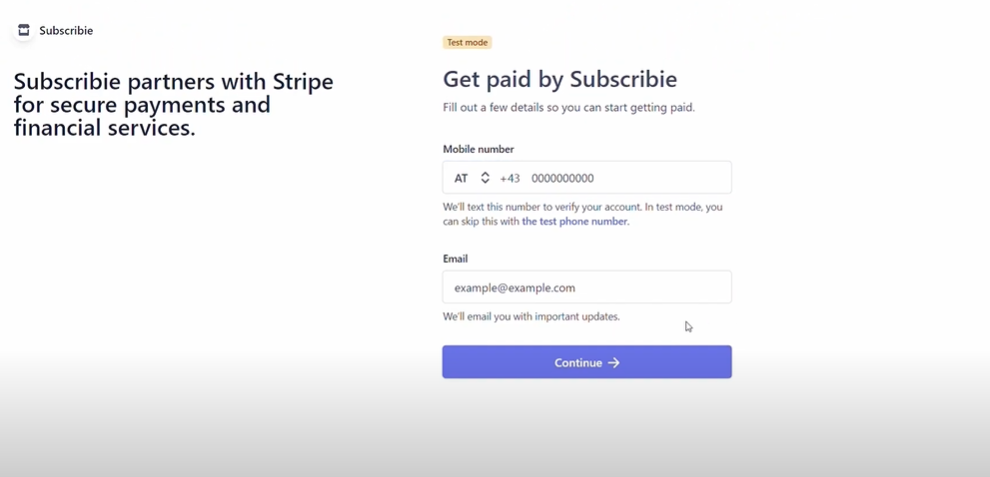
Step 4:The next step is to select your Type of Business from the drop-down box, then click continue. If you are an individual, chose “Individual/Sole Trader”
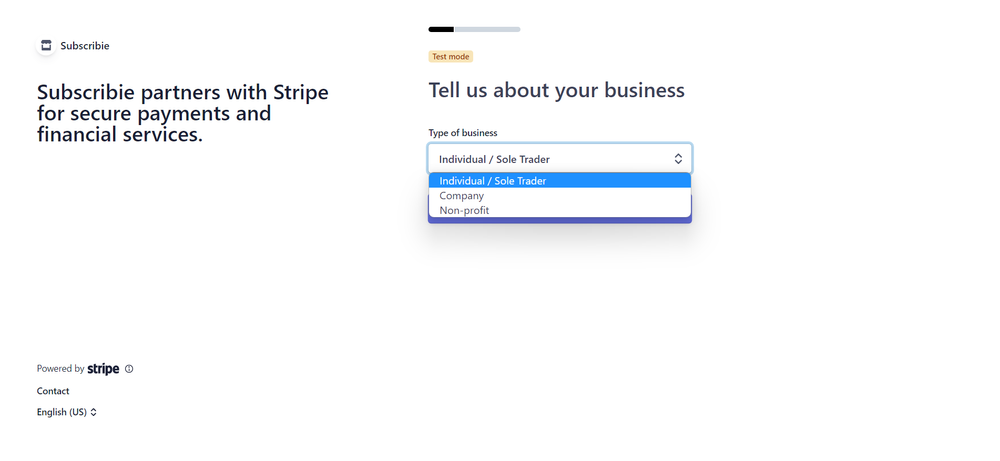
If you are a limited company, private company or partnership, choose “Company” followed by your Business Structure.
For Example - A partnership that is not limited would choose “Company -> Unincorporated Partnership”
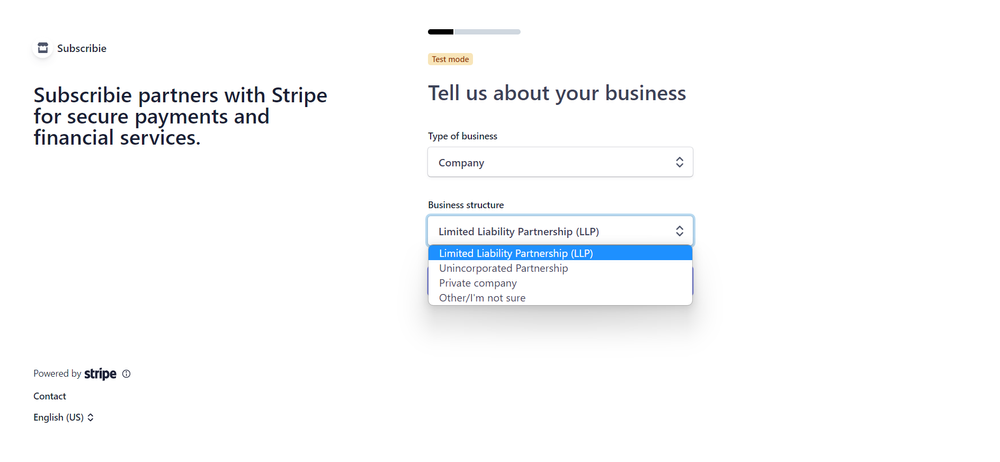
If you are a Non-Profit Organization, then choose “Non-profit” followed by your Business Structure.
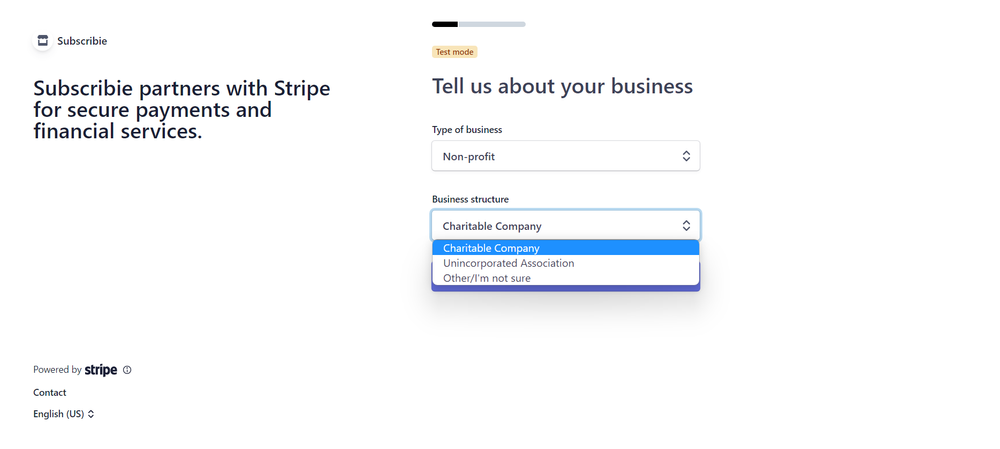
At any point during this step if you are unsure choose “Other/I’m not sure” or use our LiveChat on Subscribie’s Homepage here
Step 5: Next, fill out the personal details required to set up your Stripe account and select continue.
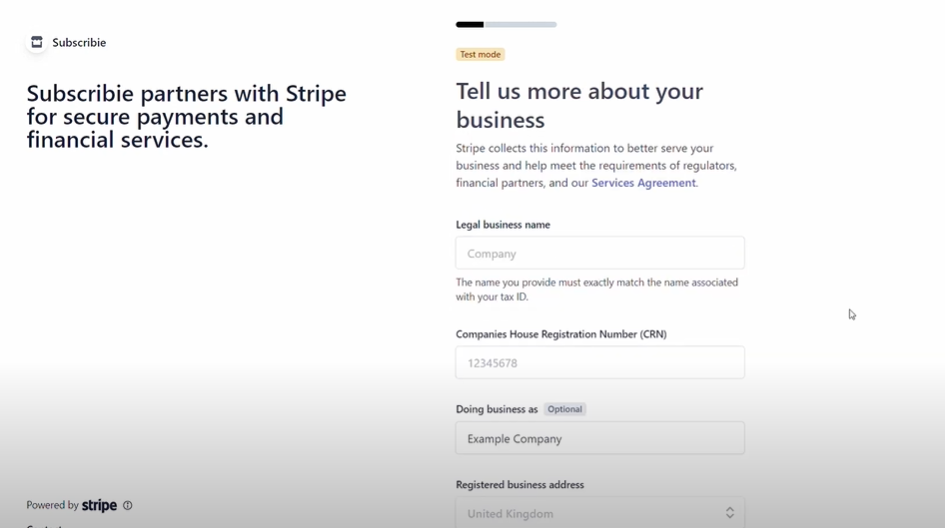
Step 6: Here, select the Industry of your business from the drop-down box, then continue.
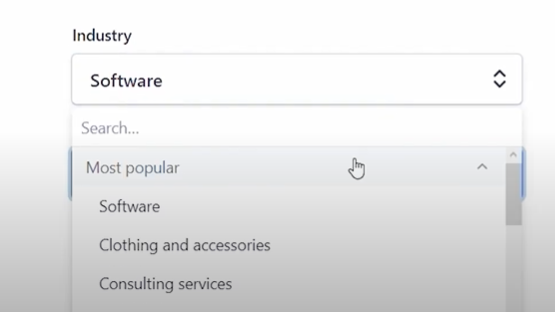
Step 7: Set your currency and fill in the necessary information needed and continue, then Finally review the details and additional information you entered and if prompted fill out any information that you might have missed.
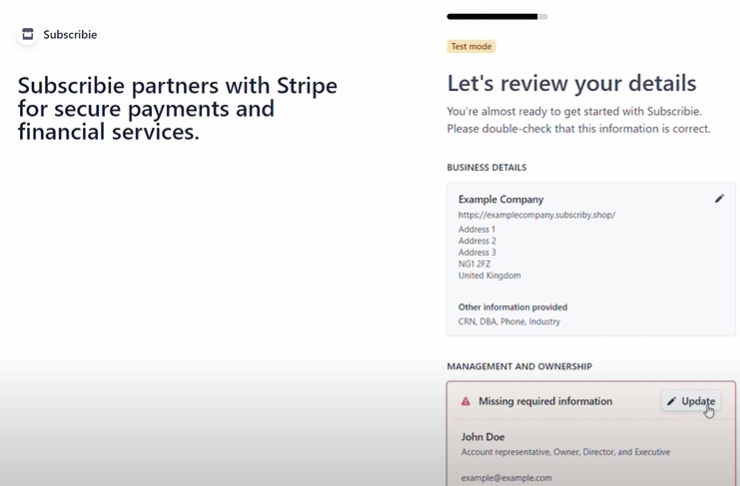
Step 8: Pick the document you would like to submit as your Proof of Address.
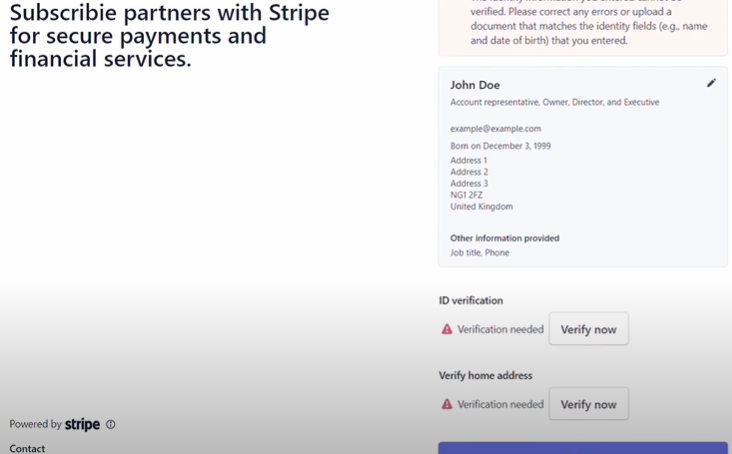
Step 9: Click “Verify Now” and upload the documents then click Submit.
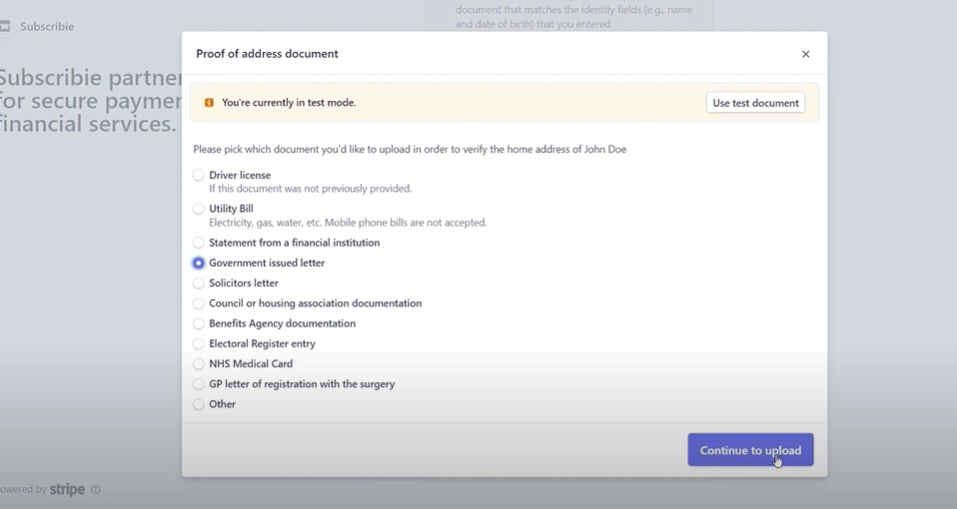
Step 10: Review all the information once more before clicking Submit.
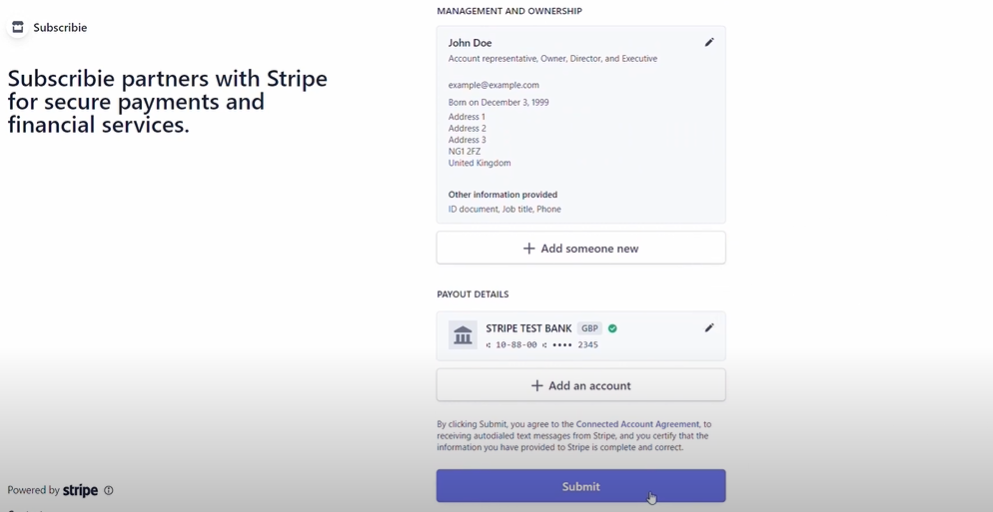
Now you are ready to start collecting subscription payments!