Enable email replies to emails sent by Subscribie
Easily add a reply-to email to your automated emails sent to your subscribers by Subscribie.
Subscribie sends a ‘welcome’ email to your Subscribers to confirm their plan subscription.
By default, this is from a ’noreply’ email address. However, you can change the reply-to address to be an email account you control to better support your customers.
Steps to setup the reply-to email address
Step 1: Go to your shop dashboard and click on E-mail settings. Then, choose Set reply-to email address from the menu.
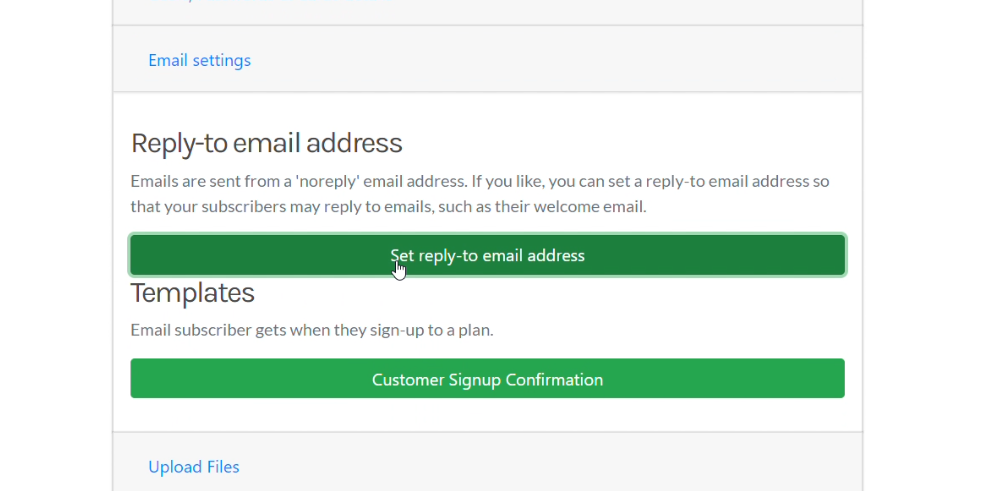
Step 2: Type in the email address that you want your customers to reply to if they choose to reply to confirmation email(s)
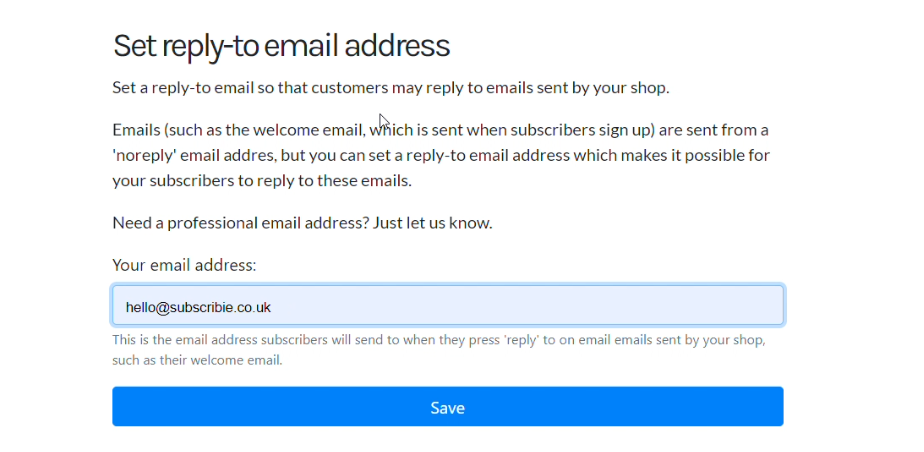
Step 3: Now click Save to enable replies to your email
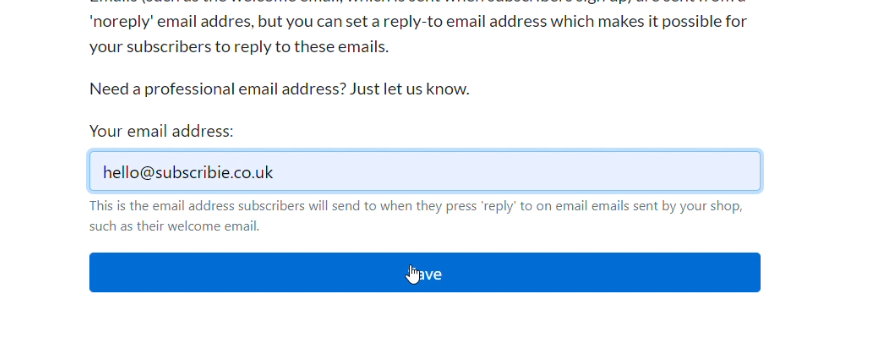
That’s it! You have successfully configured the reply-to email address.
Want to customise your email? Learn how you can customise your automated emails
Video Tutorial to Setup a Reply-to Email Address
Last modified June 16, 2023: adding video guides to docs (40a1943a)